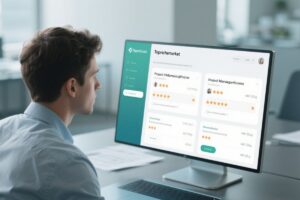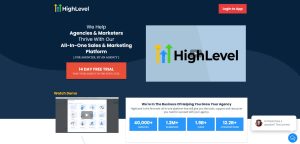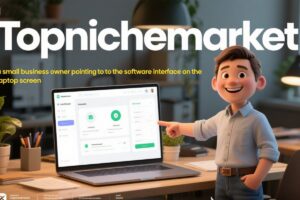Table of Contents
ToggleUnveiling the Power of Notion: A Comprehensive Review of the Notion.so Platform
Introduction to Notion: What is it and how does it work?
Notion is a versatile and collaborative workspace that combines the functionalities of note-taking apps, project management software, and database tools. It allows individuals and teams to create, organize, and share content in a flexible and customizable manner. Whether you’re a student, entrepreneur, or professional, Notion offers a wide range of features to help you stay organized and productive.
At its core, Notion is built around the concept of “blocks.” These blocks can be text, images, videos, to-do lists, tables, or even complex databases. They can be easily rearranged, nested, and linked together, giving you the freedom to create your own personalized workflow. Notion also supports real-time collaboration, allowing multiple users to work together on the same page simultaneously.
View website
Benefits of using Notion for project management
One of the major advantages of using Notion for project management is its flexibility. Unlike traditional project management software, which often comes with predefined structures and workflows, Notion allows you to design your workspace according to your specific needs. Whether you prefer a Kanban board, a Gantt chart, or a simple to-do list, Notion can accommodate your preferred project management style.
Notion also excels in fostering collaboration and communication within teams. With its real-time editing and commenting features, team members can easily collaborate on tasks, share ideas, and provide feedback. This promotes transparency and ensures that everyone is on the same page.
Furthermore, Notion’s extensive customization options make it easy to adapt the platform to your organization’s branding and workflow. You can create templates that match your company’s style guide, establish standardized processes, and automate repetitive tasks. This not only saves time but also ensures consistency across projects.
View website
Notion Features: A deep dive into the key features and functionalities
Notion offers a plethora of features that empower users to manage their projects efficiently. Let’s explore some of the key features and functionalities that make Notion stand out:
1. Blocks: The building blocks of Notion
As mentioned earlier, blocks are the fundamental units of content in Notion. Each block can be customized and linked to other blocks, allowing you to create complex and interconnected pages. This flexibility enables you to organize information in a way that makes the most sense to you.
2. Databases: Organize and filter your data
Notion’s database feature allows you to create dynamic tables that can be filtered, sorted, and grouped based on your criteria. This is particularly useful for managing tasks, tracking progress, and organizing information. You can customize properties, add formulas, and create views to visualize your data in different ways.
3. Templates: Get started quickly with pre-designed templates
Notion provides a wide range of pre-designed templates for various use cases, such as project management, meeting notes, goal tracking, and more. These templates serve as a starting point and can be customized to fit your specific requirements. They are a great way to kickstart your projects and save time on setting up the initial structure.
4. Integrations: Connect Notion with other tools
Notion integrates seamlessly with popular tools like Slack, Google Drive, Trello, and more. This allows you to bring all your information and workflows under one roof, eliminating the need to switch between multiple applications. You can embed files, create linked databases, and automate actions using third-party services.
5. Mobile and offline access: Stay productive on the go
Notion offers mobile apps for iOS and Android, ensuring that you can access your workspace anytime, anywhere. The mobile apps provide a similar experience to the desktop version, allowing you to create, edit, and collaborate on the go. Additionally, Notion provides offline access, so you can continue working even without an internet connection.
View website
Notion Templates: How to leverage pre-designed templates for different use cases
Notion’s template gallery is a treasure trove of pre-designed templates that cater to various use cases and industries. Here are some examples of how you can leverage these templates to jumpstart your projects:
1. Project management template
The project management template is perfect for tracking tasks, assigning responsibilities, and monitoring progress. It typically includes sections for project overview, task lists, timelines, and team collaboration. You can customize the template with your project-specific details and start managing your project right away.
2. Meeting notes template
Taking meeting notes can be a tedious task, but Notion’s meeting notes template streamlines the process. It provides sections for meeting agenda, action items, decisions, and follow-ups. You can add attendees, assign tasks, and link related documents. This template ensures that all meeting information is organized and easily accessible.
3. Content calendar template
For content creators, Notion’s content calendar template is a game-changer. It helps you plan, organize, and schedule your content creation process. You can set publication dates, assign writers, track progress, and even add keyword research. This template ensures that you never miss a deadline and maintain a consistent content strategy.
4. Personal goal tracker template
If you’re looking to stay motivated and track your personal goals, Notion’s personal goal tracker template is the perfect tool. It allows you to define your goals, break them down into actionable steps, and track your progress over time. You can add milestones, set deadlines, and visualize your achievements. This template keeps you accountable and on track towards your objectives.
By leveraging these pre-designed templates, you can save time on setting up the initial structure and focus on executing your projects efficiently.
View website
Notion Integrations: Connecting Notion with other tools to streamline workflows
Notion’s integration capabilities make it a powerful platform that can seamlessly integrate with other tools and services. Let’s explore some popular integrations and how they can enhance your productivity:
1. Slack integration
By integrating Notion with Slack, you can bring your team’s collaboration to the next level. You can receive notifications, updates, and comments from Notion directly in your Slack channels. This ensures that you never miss important updates and can quickly respond to changes in your workspace.
2. Google Drive integration
Notion’s integration with Google Drive allows you to embed Google Docs, Sheets, and Slides directly into your Notion pages. This eliminates the need to switch between applications and provides a seamless editing experience. You can collaborate on documents in real-time, access files without leaving Notion, and maintain a centralized knowledge base.
3. Trello integration
If you’re already using Trello for task management, you can integrate it with Notion to combine the strengths of both platforms. You can embed Trello boards or cards into your Notion pages, creating a unified workspace. This integration allows you to leverage Trello’s Kanban-style task management while benefiting from Notion’s flexibility and database capabilities.
4. Zapier integration
Zapier is a powerful automation tool that connects different apps and services. By integrating Notion with Zapier, you can automate repetitive tasks, create custom workflows, and streamline your processes. For example, you can automatically create Notion tasks from emails, update databases based on external triggers, or send notifications to your team members.
These are just a few examples of the countless integrations available for Notion. By connecting Notion with your favorite tools, you can create a cohesive and efficient workflow that suits your specific needs.
View website
Real-life use cases of Notion: Examples of how businesses are using Notion for various purposes
Notion’s versatility makes it suitable for a wide range of use cases across different industries. Let’s explore some real-life examples of how businesses are leveraging Notion to streamline their processes:
1. Content creation and editorial calendar management
Content marketing agencies often use Notion to manage their content creation process. They create a centralized workspace where writers, editors, and designers can collaborate on creating and publishing content. Notion’s templates and flexible structure make it easy to manage editorial calendars, track progress, and ensure that all stakeholders are aligned.
2. Project and task management
Notion’s customizable structure makes it an ideal platform for project and task management. Businesses can create project-specific workspaces, assign tasks, track progress, and communicate with team members. Notion’s real-time collaboration features enable seamless communication and ensure that everyone has up-to-date information.
3. Knowledge base and documentation
Many businesses use Notion as a knowledge base and documentation tool. They create a centralized repository of information, where employees can access policies, procedures, FAQs, and other important documents. Notion’s search functionality and organization features make it easy to find and update information, ensuring that the knowledge base remains up-to-date.
4. CRM and customer support
Notion’s database capabilities can be leveraged to create a simple CRM system or customer support tool. Businesses can track customer interactions, manage support tickets, and store customer information in a structured manner. Notion’s flexibility allows businesses to customize the CRM system according to their specific needs and workflows.
These are just a few examples of how businesses are utilizing Notion to streamline their processes. The versatility and customization options of Notion make it a powerful tool for businesses of all sizes and industries.
View website
Notion vs. other project management software: A comparison of Notion with popular alternatives
Notion is not the only project management software available in the market. There are several alternatives that offer similar functionalities. Let’s compare Notion with some popular alternatives to understand its strengths and weaknesses:
1. Trello
Trello is a popular Kanban-style task management tool known for its simplicity and ease of use. It offers a visual approach to project management, where tasks are represented as cards on a board. Trello is great for small teams and simple workflows but may lack the flexibility and customization options provided by Notion.
2. Asana
Asana is a comprehensive project management tool that offers a wide range of features and integrations. It allows you to create tasks, assign responsibilities, set deadlines, and track progress. Asana’s strength lies in its extensive feature set, but it may be overwhelming for users who prefer a more minimalist approach like Notion.
3. Monday.com
Monday.com is a visually appealing project management tool that focuses on team collaboration and communication. It offers a highly customizable interface, where teams can create boards, add tasks, and track progress. Monday.com excels in visualizing workflows but may lack the flexibility and database capabilities provided by Notion.
4. Jira
Jira is a popular project management tool designed for software development teams. It offers features like issue tracking, agile boards, and release management. Jira’s strength lies in its robustness and support for complex software development workflows. However, it may be too specialized for teams outside the software development industry.
Ultimately, the choice between Notion and other project management software depends on your specific requirements and preferences. Notion’s flexibility, customization options, and wide range of features make it a strong contender in the market.
View website
Notion pricing plans: Exploring the different pricing options and what they offer
Notion offers a freemium pricing model, allowing users to get started for free and upgrade to a paid plan for additional features and team collaboration. Let’s explore the different pricing options and what they offer:
1. Personal (Free)
The Personal plan is perfect for individuals or small teams who want to use Notion for personal projects or small-scale collaboration. It offers unlimited pages, blocks, and file uploads, along with basic collaboration features like real-time editing and commenting.
2. Personal Pro ($4/month)
The Personal Pro plan enhances the Personal plan with additional features like version history, advanced permissions, and priority support. It also provides access to the API and allows you to create password-protected pages. This plan is suitable for individuals or small teams who require more advanced features and customization options.
3. Team ($8/member/month)
The Team plan is designed for teams who want to collaborate and manage projects using Notion. It includes all the features of the Personal Pro plan, along with team-specific features like permissions and admin controls. Each team member needs to have a paid seat in order to collaborate on the team’s workspace.
4. Enterprise (Contact sales)
The Enterprise plan is tailored for large organizations with specific security and compliance requirements. It offers advanced security features, user management controls, and dedicated customer support. The pricing for the Enterprise plan is available upon request and depends on the organization’s size and needs.
Notion’s pricing plans are flexible and cater to a wide range of users, from individual freelancers to large enterprises. Whether you’re a solopreneur or part of a team, Notion has a plan that suits your needs and budget.
View website
Notion tips and tricks: Expert advice on getting the most out of Notion
To help you make the most of Notion, here are some expert tips and tricks:
1. Take advantage of keyboard shortcuts
Notion offers a variety of keyboard shortcuts that can significantly speed up your workflow. Familiarize yourself with these shortcuts to navigate through pages, create blocks, and perform various actions efficiently.
2. Use databases for advanced organization
Databases are one of the most powerful features of Notion. Use them to create structured repositories of information, track tasks, and manage projects. Experiment with different database properties, formulas, and views to find the setup that works best for you.
3. Create templates for recurring tasks
If you find yourself performing similar tasks repeatedly, create templates to streamline the process. This saves time and ensures consistency across projects. You can create templates for meeting notes, project briefs, content creation, and more.
4. Leverage nested pages and links
Notion’s ability to nest pages and create links between them is a game-changer. Use this feature to create a hierarchical structure for your projects and easily navigate between related pages. You can also create a master table of contents that acts as a central hub for all your projects.
By incorporating these tips and tricks into your workflow, you can maximize your productivity and efficiency with Notion.
View website