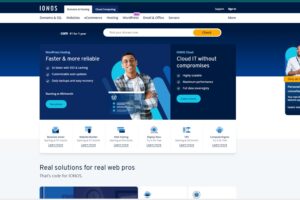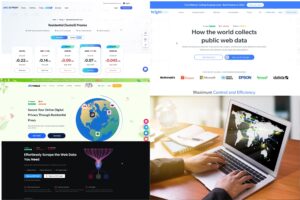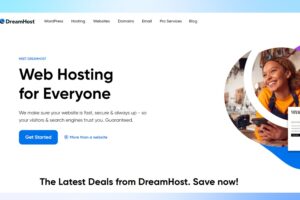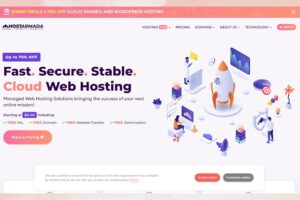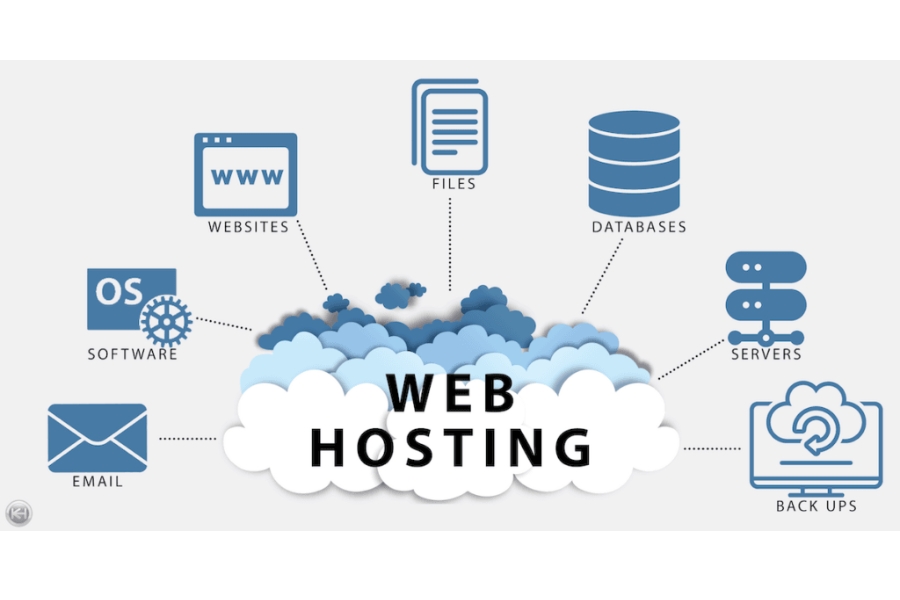
Introduction to web hosting
Table of Contents
ToggleIntroduction to web hosting
When we talk about the internet and websites, one crucial aspect that acts as the backbone is web hosting. Imagine you’ve created a website, a digital space where you wish to invite visitors, share information, sell products, or offer services. For this website to be accessible to people around the globe, it needs to be placed on a server connected to the internet 24/7. This is where web hosting comes into play. It’s a service that allows individuals and organizations to post a website or web page onto the internet. A web hosting service provider, or web host, is a business that provides the technologies and services needed for the website or webpage to be viewed on the Internet. Websites are hosted, or stored, on special computers called servers. When internet users want to view your website, all they need to do is type your website address or domain into their browser. Their computer will then connect to your server and your webpages will be delivered to them through the browser.
Understanding the essence of web hosting is fundamental before diving into the digital world. It’s not just about finding a place to store your website; it’s about ensuring that your site remains accessible, secure, and performs well at all times. The right web hosting service can make or break your online presence, influencing everything from loading speed to security. Therefore, having a clear comprehension of what web hosting entails is the first step towards establishing a robust online presence for your business.
Why web hosting is important for your business

Why web hosting is important for your business
Web hosting is not just a technical need; it’s a critical business strategy. In this digital era, having an online presence is indispensable for business success. The quality of your web hosting directly impacts the user experience, SEO rankings, and ultimately, your brand’s reputation. Firstly, reliable hosting ensures that your website is always available to visitors, which is paramount for maintaining customer trust and satisfaction. Imagine a potential customer trying to visit your site, only to find it’s down. This not only loses you a sale but can also harm your brand’s reputation.
Moreover, search engines like Google take website performance into account when ranking sites. A fast-loading website, with minimal downtime, is favored by search engine algorithms, making web hosting a key player in your SEO efforts. Additionally, security is a major concern for online businesses. A good web hosting provider will offer robust security features to protect your site from cyber threats, further emphasizing the importance of choosing the right hosting service.
In summary, web hosting affects every aspect of your online business, from visibility to security to performance. It’s an investment in your business’s online infrastructure that can lead to increased customer satisfaction, better search engine rankings, and more robust security.
What is hosting service?
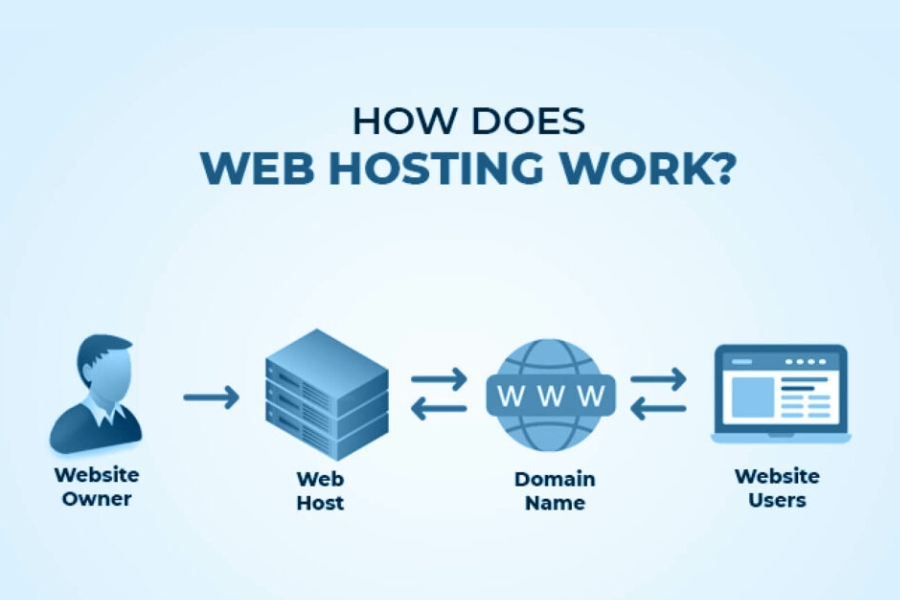
What is hosting service?
Imagine your website as a house. You have all the furniture (content, images, videos) and decorations (design) to make it look nice, but you need land to put it on. That’s where web hosting comes in.
Web hosting is a service that rents you out space on a powerful computer called a server. This server is always connected to the internet, so anyone who types in your website address (like your house address) can access your website and see all the content you’ve put on it.
There are different types of web hosting plans, kind of like different neighborhoods. Shared hosting is like living in an apartment building – you share the server space with other websites, which makes it affordable but means you don’t get all the resources for yourself. Dedicated hosting is like having your own house – it’s more expensive, but you have complete control over the server and its resources.
There are several types of hosting services, including:
- Web Hosting: Provides storage space and access to a web server, allowing customers to host their websites on the Internet
- Dedicated Server Hosting: Offers a dedicated server, usually housed in a datacenter, where clients can run their own servers and applications
- Shared Hosting: A type of web hosting where multiple clients share the resources of a single physical server, often using virtualization to manage the resources
- Cloud Hosting: Uses a network of servers to host websites or applications, allowing for scalability and flexibility based on demand
- Colocation Hosting: Provides just the Internet connection, uninterruptible power, and climate control, but lets the client manage their own system administration
Hosting services can be categorized based on the level of management and support provided, such as:
- Managed Hosting: The hosting provider manages the server, including security, memory, storage, and IT support
- Unmanaged Hosting: The customer is responsible for managing the server and its resources
Hosting services are often provided by external service providers, which can offer a range of benefits, including cost savings, reduced administrative burdens, and access to specialized expertise
How to choose the best web hosting provider?
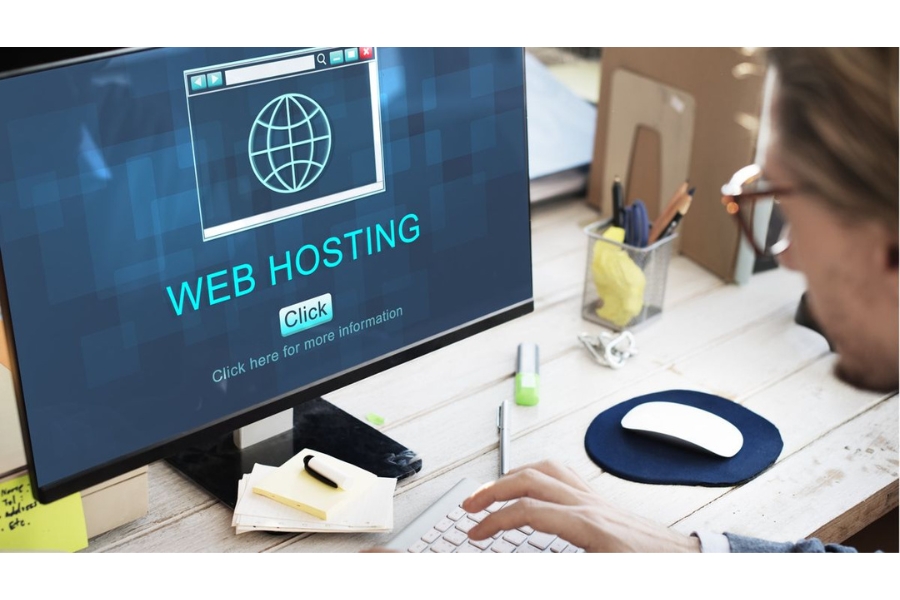
How to choose the best web hosting provider?
Choosing the right web hosting provider is important for the success of your website. Here are some key factors to consider:
1. Understand Your Needs:
-
Website purpose: Are you building a personal blog, a business website, or an e-commerce store? Different website types have different needs.
-
Traffic expectations: How much traffic do you anticipate your website getting? This will determine the resources you’ll need from your web host.
2. Consider Different Hosting Types:
-
Shared hosting: Cost-effective option for low-traffic websites. You share server space with other websites.
-
Virtual Private Server (VPS): More powerful than shared hosting, offers dedicated resources on a shared server. Good for medium-traffic websites.
-
Dedicated hosting: Gives you your own server with full control and customization. Ideal for high-traffic websites.
3. Reliability and Uptime: Look for a provider with a strong reputation for reliability and high uptime (ideally 99.9% or more). You want your website to be accessible to visitors consistently.
4. Speed and Performance: Opt for a hosting provider that offers fast server response times and good overall performance. This can greatly impact user experience and SEO rankings.
5. Scalability: Ensure the hosting provider can accommodate your website’s growth. They should offer scalable hosting plans that allow you to easily upgrade as your traffic increases.
6. Security Features: Check what security measures the provider offers, such as SSL certificates, firewalls, backups, and malware detection/prevention.
7. Customer Support: Reliable customer support is essential. Look for providers offering 24/7 support via multiple channels (live chat, phone, email) so you can get assistance whenever needed.
8. User-Friendly Control Panel: A user-friendly control panel like cPanel or Plesk makes it easier to manage your website, domains, and server settings.
9. Reviews and Reputation: Read reviews from other users to gauge the provider’s reputation. Pay attention to feedback on customer support, uptime, and overall satisfaction.
10. Backup and Restore Options: Ensure the hosting provider offers regular backups and easy restoration options in case of data loss or website issues.
11. Cost and Value: Compare pricing plans across different providers, but don’t solely base your decision on price. Consider the overall value you’re getting for the cost.
12. Additional Features: Look for extra features like email hosting, domain registration, CDN integration, and website builders if these are important for your website.
Additional Tips:
- Read reviews: Check online reviews from other users to get insights into different providers.
- Scalability: Consider if your web hosting plan can grow with your website’s needs.
- Control panel: Choose a provider with a user-friendly control panel to manage your website easily.
By considering these factors and doing thorough research, you can select a web hosting provider that meets your needs and supports the success of your website.
What is the difference between shared hosting, VPS hosting and dedicated hosting?
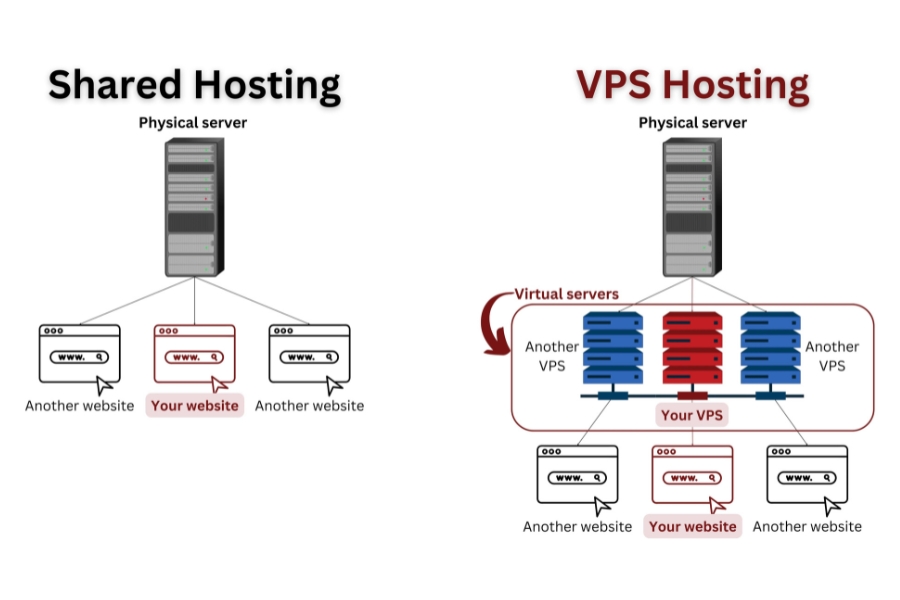
What is the difference between shared hosting, VPS hosting and dedicated hosting?
Choosing a web hosting plan can be confusing, especially with all the different options available. Three common choices are shared hosting, VPS hosting, and dedicated hosting. They all differ in how resources are allocated and the level of control you have over your server environment.
Shared Hosting:
-
Shared hosting is the most economical option. It’s like living in an apartment building. You share the server’s resources (CPU, memory, disk space) with other websites. This makes it affordable, but it also means your site’s performance can be impacted by traffic spikes on other websites sharing the server. You also have the least amount of control over the server environment.
- Cost: Typically the cheapest option since resources are shared among many users.
- Performance: Can be slower and less reliable, especially during peak usage times.
- Control: Limited control over server settings and configurations.
- Suitable For: Ideal for small websites with low to moderate traffic, blogs, or personal sites where performance demands are not very high.
VPS Hosting (Virtual Private Server):
-
VPS hosting (Virtual Private Server) offers a balance between cost and control. Imagine it as having your own apartment within a larger building. You share the physical server with other users, but your resources are partitioned off into a virtual environment. This gives you more control over your server configuration and ensures your site’s performance is less affected by other users.
- Cost: More expensive than shared hosting but more affordable than dedicated hosting.
- Performance: Provides better performance and reliability compared to shared hosting as resources are dedicated to each virtual server.
- Control: More control over server settings and configurations compared to shared hosting.
- Suitable For: Suitable for websites with moderate to high traffic, e-commerce sites, or applications that require more control and reliability than shared hosting can offer.
Dedicated Hosting:
-
Dedicated hosting is the most expensive option, but it provides the most power and control. It’s like having your own house. You get an entire server dedicated to your website, with all the resources at your disposal. This is ideal for high-traffic websites or those with specific security requirements.
- Cost: Most expensive option due to exclusive use of server resources.
- Performance: Offers the best performance and reliability as you have full control over server resources.
- Control: Complete control over server settings, configurations, and security.
- Suitable For: Large websites, high-traffic e-commerce sites, enterprise applications, or any project that demands maximum performance and security.
Here’s a table summarizing the key differences:
| eature | Shared Hosting | VPS Hosting | Dedicated Hosting |
|---|---|---|---|
| Cost | Most Affordable | Affordable | Most Expensive |
| Resources | Shared | Partitioned | Dedicated |
| Control over server | Least Control | More Control | Full Control |
| Security | Lower Security | More Secure | Most Secure |
| Performance | Lower Performance | More Consistent | Best Performance |
In summary, the choice between shared hosting, VPS hosting, or dedicated hosting depends on your website’s traffic, performance requirements, budget, and need for control over server settings. Shared hosting is economical but has limited resources and control, while VPS and dedicated hosting offer better performance and control at higher costs.
How much does web hosting cost?

How much does web hosting cost?
The cost of web hosting varies depending on the type of hosting service, provider, subscription period, and features. Here is a breakdown of the average monthly costs for different hosting types:
- Shared Hosting: The most affordable option, shared hosting costs between $1.99 and $19.99 per monthFor example, Hostinger’s basic shared hosting plan starts at $2.99 per month
- VPS Hosting: VPS hosting, which offers more control and resources, costs between $2 and $144.99 per month
- WordPress Hosting: WordPress hosting, tailored for WordPress websites, costs between $1.99 and $19.99 per month
- Dedicated Hosting: Dedicated hosting, where you have complete control over a physical server, costs between $80 and $500 per month
- Cloud Hosting: Cloud hosting, which offers high reliability and scalability, costs between $9.99 and $380 per month
Additionally, there are other costs to consider, such as domain name registration, SSL certificates, and marketing tools, which may be included in some hosting plans or require separate purchases.
What is uptime in web hosting?
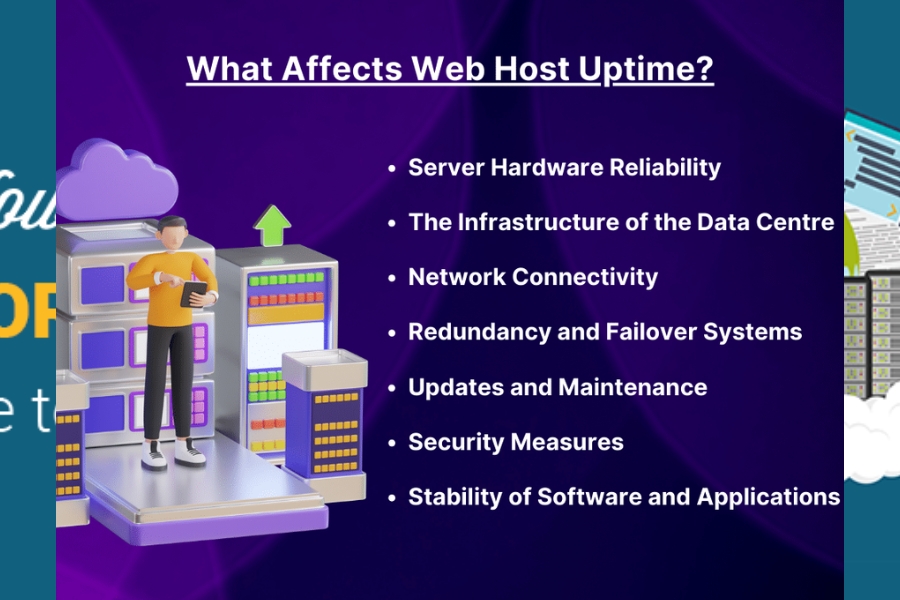
What is uptime in web hosting?
Uptime in web hosting refers to the percentage of time a web server is operational and accessible to visitors. It’s essentially a measure of reliability for your web hosting service. Ideally, you want your website to be up and running all the time (100% uptime), but that’s not always achievable.
- Uptime is expressed as a percentage: Ideally, you’d want 100% uptime, meaning your website is constantly accessible. However, this isn’t entirely realistic.
- Industry standard: A good uptime percentage for web hosting is generally considered to be 99.9%, also known as “three nines.” This translates to minimal downtime throughout the year.
- Downtime: Downtime is the opposite of uptime, and refers to the periods when the server is unavailable. This can be due to scheduled maintenance, technical issues, or outages.
Most web hosting providers offer a guaranteed uptime percentage in their service level agreements (SLAs). A common benchmark is 99.9% uptime, which means your website would only be down for a very small amount of time each year.
Here’s why uptime is important:
- User Experience: If your website is down, visitors can’t access it. This can lead to frustration and lost business.
- Search Engine Optimization (SEO): Search engines may penalize websites that are frequently unavailable.
- Credibility: Uptime reflects the reliability of your business.
So, the higher the uptime percentage offered by a web hosting provider, the better. It indicates they have reliable infrastructure and take measures to minimize downtime.
How do I move my website to a new web host?
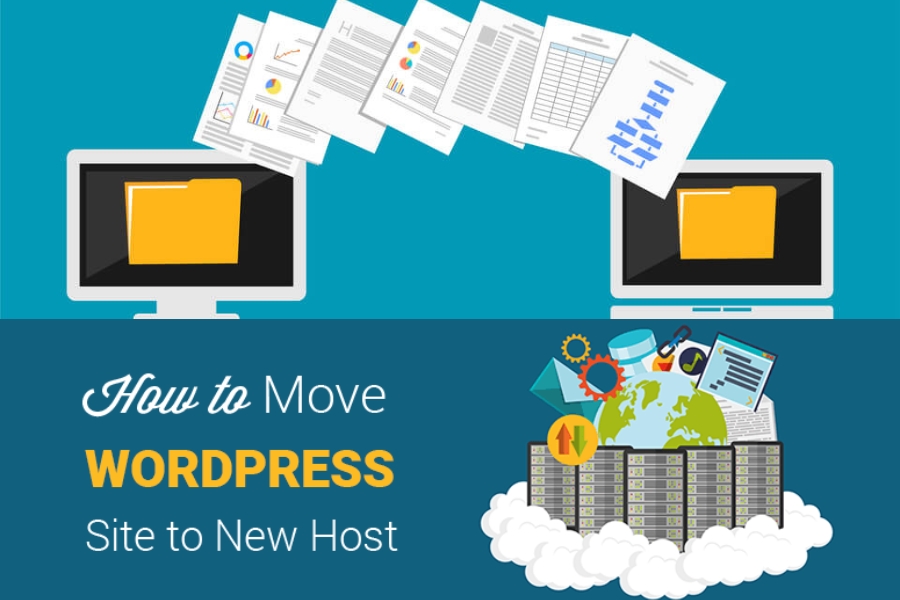
How do I move my website to a new web host?
Moving your website to a new web host can be a bit of a project, but it’s totally doable! Here’s a straightforward guide to help you out:
- Choose a New Web Host: First things first, pick a new web hosting provider that suits your needs. Look for reliability, good customer support, and features that match what you currently have or need.
- Backup Your Website: Before making any moves, ensure you have a complete backup of your website files, databases, emails, and any other important data. Most hosting providers offer tools for this, or you can use third-party plugins or software.
- Set Up Your New Hosting Account: Sign up for a hosting plan with your new provider. They’ll guide you through setting up your account.
- Transfer Your Website Files: There are a few ways to transfer your website files:
- Using FTP: Download your website files from your old host using FTP (File Transfer Protocol) and then upload them to your new host.
- File Manager: Some hosts offer a file manager tool in their control panel where you can upload your website files directly.
- Migration Tools: Many hosts provide migration tools that can help transfer your website automatically.
- Transfer Your Database (if applicable): If your website uses a database (e.g., for WordPress), you’ll need to export your database from the old host and import it into the new one. This can usually be done using phpMyAdmin or similar tools.
- Configure DNS Settings: Update your domain’s DNS settings to point to your new hosting provider. You can do this by changing the nameservers or updating the DNS records.
-
Pointing your domain name: This step directs visitors to your new web host. You’ll need to update your domain name’s nameservers to point to the new host’s IP address. This is done through your domain registrar’s control panel. (Note: This propagation can take 24-48 hours to reflect globally)
- Test Your Website: Once everything is set up, test your website on the new host to make sure everything is working correctly.
- Emails: If you have email associated with your domain, make sure to set up email accounts on your new host and migrate your emails.
- Monitor for Propagation: After updating your DNS settings, it may take some time for the changes to propagate globally. Be patient and keep an eye on things.
- Cancel Your Old Hosting Account: Once you’re sure everything is working well on the new host, you can go ahead and cancel your old hosting account.
Remember, if you’re not comfortable with technical aspects like database management or DNS settings, many hosting providers offer migration services or support to assist you with the process
What is SSL and do I need it for my website?
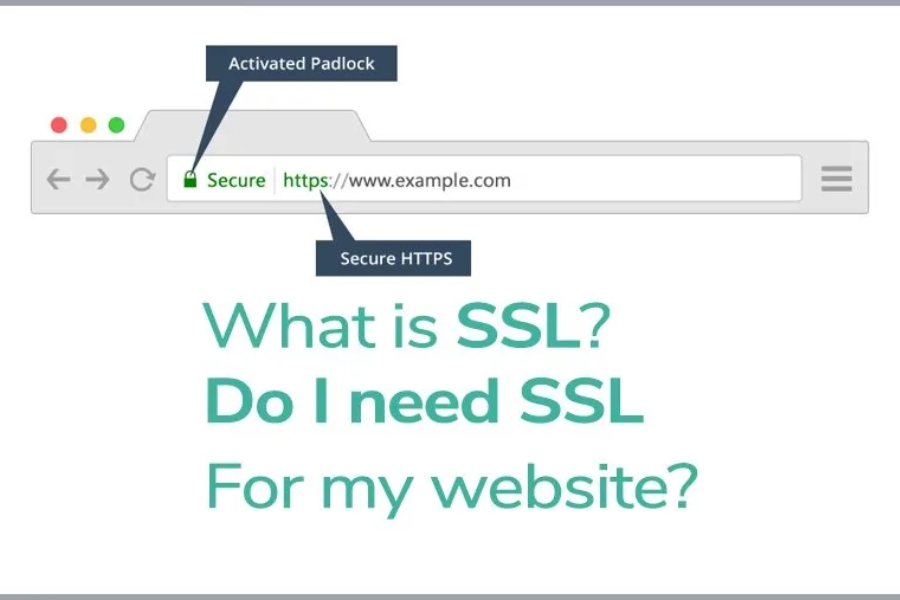
What is SSL and do I need it for my website?
SSL stands for Secure Sockets Layer, and it’s a standard security protocol that establishes an encrypted link between a web server (where your website is hosted) and a browser (like Chrome, Firefox, etc.). This encryption ensures that all data transmitted between the server and browser remains private and integral, protecting it from being intercepted by malicious actors.
In simpler terms, when you have SSL installed on your website, it adds a layer of security, making sure that any information your visitors input (like passwords, credit card details, or personal information) stays safe from prying eyes.
Now, do you need it for your website? Absolutely, yes! Here’s why:
- Security: SSL encrypts data, ensuring that sensitive information sent by your visitors is protected from hackers.
- Trust: Websites with SSL certificates display a padlock icon in the address bar, indicating a secure connection. This builds trust with your visitors.
- SEO Boost: Search engines like Google prioritize websites with SSL, potentially boosting your rankings.
- Legal Compliance: SSL is essential if you handle sensitive data. Many regulations (like GDPR) require websites to protect user data.
Getting SSL is relatively easy these days; you can typically obtain it from your web hosting provider or through third-party services. Some services even offer free SSL certificates (like Let’s Encrypt). So, it’s a small investment for a big gain in security and trustworthiness.
In summary, having an SSL certificate is crucial for any website that collects or processes sensitive customer information, as it ensures the security and trustworthiness of the site.
How to speed up my website load time?
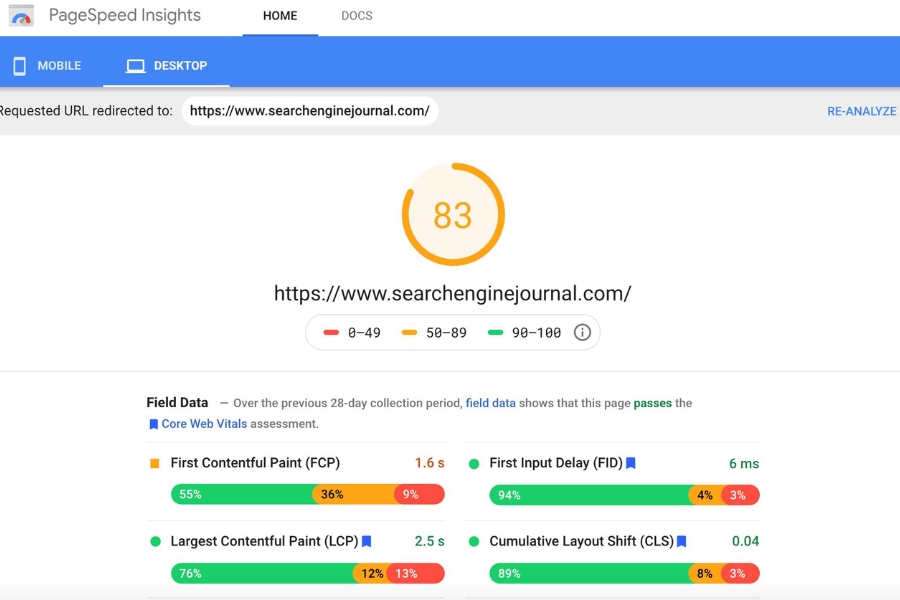
How to speed up my website load time?
Speeding up your website’s load time is crucial for user experience and SEO. Here are some tips to help you optimize your site’s performance:
- Optimize Images: Use compressed images without compromising quality. Tools like Photoshop or online services like TinyPNG can reduce file sizes significantly.
- Enable Browser Caching: Set up caching to allow browsers to store your site’s files locally. This reduces the need to reload the entire page on subsequent visits.
- Minify CSS, JavaScript, and HTML: Reduce the size of these files by removing unnecessary spaces, comments, and formatting. Use tools like Minify or WP Rocket for WordPress sites.
- Use a Content Delivery Network (CDN): Distribute your website’s static content (images, stylesheets, scripts) across multiple servers worldwide to deliver them faster to users.
- Reduce Server Response Time: Optimize your server configuration and code to minimize the time it takes to process requests.
- Optimize CSS Delivery: Avoid render-blocking CSS by placing critical CSS inline and deferring non-critical CSS.
- Limit HTTP Requests: Reduce the number of elements on your page (images, scripts, stylesheets) to minimize the number of HTTP requests required to load the page.
- Implement Lazy Loading: Load images and other non-essential resources only when they come into view, rather than all at once.
- Upgrade Hosting Plan: Ensure your hosting plan meets your website’s needs. Consider upgrading to a faster server or switching to a reliable hosting provider.
- Monitor Performance Regularly: Use tools like Google PageSpeed Insights, GTmetrix, or Pingdom to analyze your website’s performance and identify areas for improvement.
Implementing these optimizations can have a significant impact on your website’s load time, making it faster and more enjoyable for your visitors.
What is WordPress hosting?
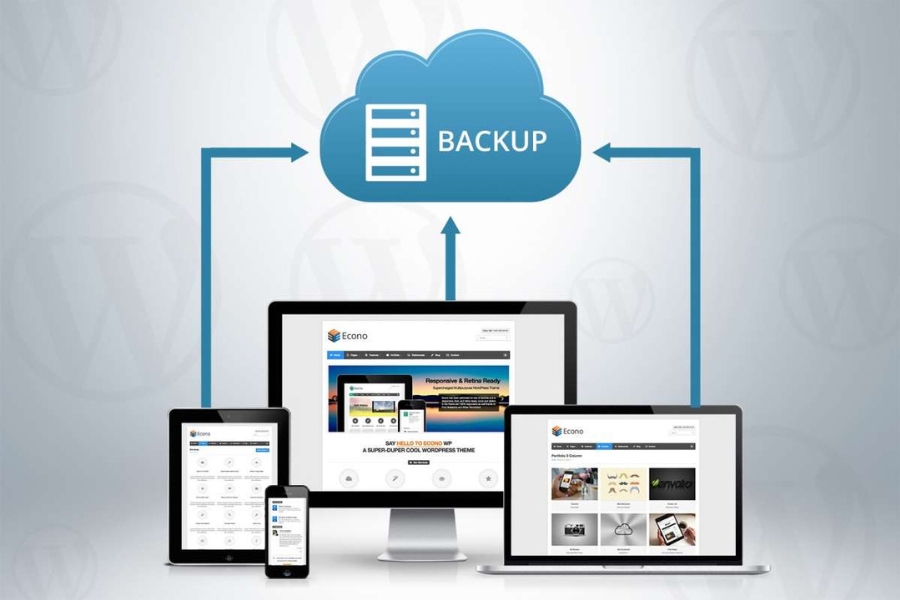
What is WordPress hosting?
WordPress hosting is a specialized type of web hosting that is optimized specifically for WordPress websites. It’s designed to provide the best performance, security, and support for WordPress sites, which are built using the WordPress content management system (CMS).
Here’s why WordPress hosting is different and beneficial:
- Optimized Server Environment: WordPress hosting servers are configured to meet the specific requirements of WordPress, ensuring faster loading times and better overall performance.
- WordPress-Specific Features: These hosting plans often come with features like one-click WordPress installation, automatic updates for WordPress core and plugins, and built-in caching to improve speed.
- Enhanced Security: WordPress hosting providers usually implement enhanced security measures tailored to WordPress, such as firewall protection, malware scanning, and regular backups.
- Expert Support: Support teams are knowledgeable about WordPress and can assist with WordPress-specific issues, unlike generic hosting support.
- Scalability: WordPress hosting plans can typically handle higher levels of traffic and resource demands that WordPress websites may require as they grow.
- Managed Services: Some WordPress hosting plans offer managed services, where the hosting provider takes care of technical tasks like backups, updates, and optimization, allowing website owners to focus on content creation and business growth.
Overall, WordPress hosting is an excellent choice if you have a WordPress website and want a hosting solution that is tailored to optimize performance, security, and ease of use for your specific CMS.
How do I backup my website?

How do I backup my website?
Backing up your website is crucial to ensure you don’t lose your valuable content or data due to unexpected issues. Here’s a straightforward guide on how to do it:
- Manual Backup: You can manually download your website’s files and database from your hosting control panel or via FTP (File Transfer Protocol). This involves accessing your server, navigating to your website’s root directory, and downloading all files (like HTML, PHP, CSS, JavaScript, images, etc.) to your local computer. Additionally, export your website’s database (often through phpMyAdmin) if your site relies on one (e.g., WordPress).
- Automated Backups: Many web hosting providers offer automated backup solutions. Check if your hosting plan includes this feature. If not, consider using plugins or scripts (like WordPress plugins or cPanel backup tools) that can schedule and automate backups.
- Cloud Storage: Once you have your backup files, store them securely. Cloud storage services like Google Drive, Dropbox, or Amazon S3 are excellent choices. These services keep your backups safe and accessible from anywhere.
- Regular Schedule: Set up a regular schedule for backups based on how frequently your website content changes. For dynamic websites like blogs or e-commerce sites, daily backups are advisable.
- Verify Backups: After backing up, always verify your backups to ensure they contain all necessary files and data. You don’t want to find out your backup is incomplete when you need it the most.
- Offsite Backup: Keep at least one copy of your backup offsite (away from your hosting server). This protects against server failures or disasters that might affect your hosting provider.
By following these steps, you’ll have a solid backup strategy in place to safeguard your website’s data and content. Remember, it’s not a question of if you’ll need a backup, but when. So, it’s best to be prepared!
What is cloud storage?
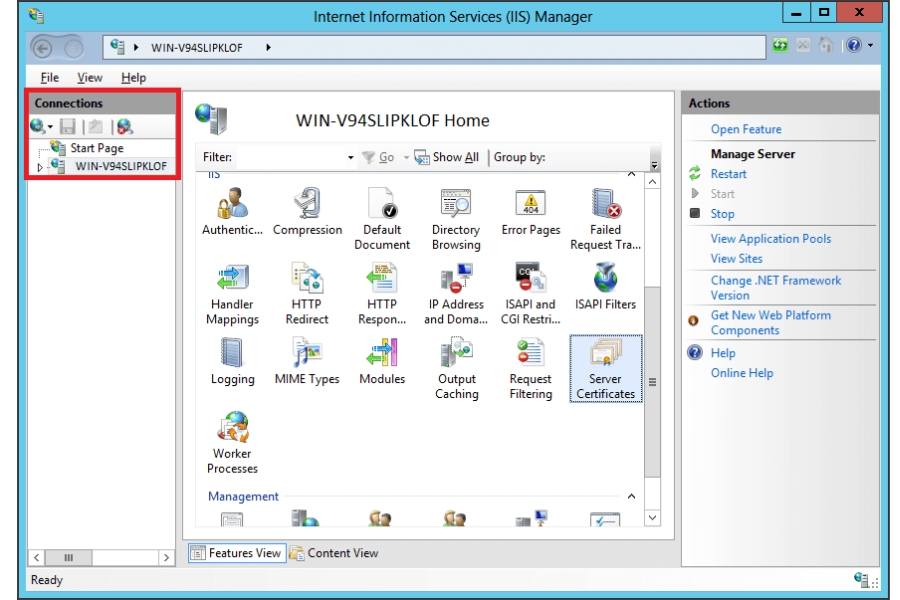
What is cloud storage?
Cloud storage is a way of storing your data online instead of on your physical device like a computer hard drive. It’s like renting space on a giant computer system that you can access from anywhere over the internet. This frees up space on your own devices and lets you share files easily with others.
Here are some of the benefits of cloud storage:
- Accessibility: You can access your files from any device with an internet connection, whether it’s your computer, phone, or tablet.
- Security: Cloud storage providers typically have robust security measures in place to protect your data.
- Scalability: You can easily increase or decrease your storage space as needed.
- Backup and disaster recovery: Cloud storage can be a great way to back up your data and protect it from loss in case of a disaster.
Think of it like renting a storage locker instead of having a whole spare room in your house for your stuff. It frees up space and gives you more flexibility. Cloud storage offers similar advantages for your digital files.
How do I install an SSL certificate on my website?
Installing an SSL certificate on your website involves several steps, which vary depending on your web hosting service and the method you choose. Here are the general steps:
Method 1: Using SiteGround
- Login to SiteGround Dashboard: Access your SiteGround dashboard and navigate to the Security section.
- Access SSL Manager: Click on SSL Manager to open the controls for installing SSL certificates.
- Choose Certificate Type: Select the type of SSL certificate you want to install:
- Let’s Encrypt SSL: Choose your domain from the Select Domain dropdown menu and select the preferred certification mode from the Select SSL dropdown menu. Click GET to install the certificate.
- Third-Party SSL: Copy and paste your certificate, public key, and certificate authority (CA) bundle (if any) in their respective fields. Click IMPORT to obtain and install the certificate
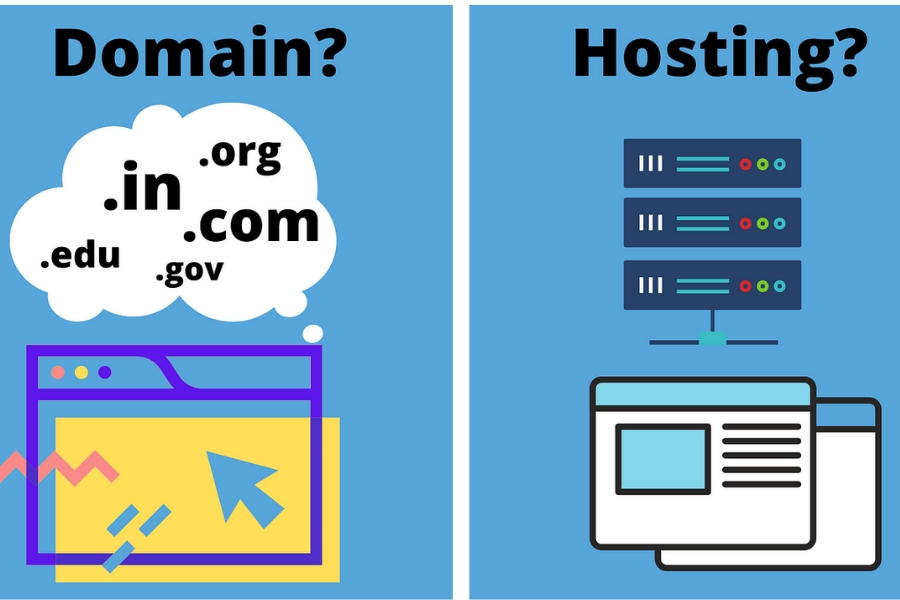
How do I install an SSL certificate on my website?
Method 2: Using cPanel
- Login to cPanel: Access your cPanel and navigate to the Security section.
- Generate, View, Upload, or Delete SSL Certificates: Click on this option to manage SSL certificates.
- Upload a New Certificate: Provide your certificate details in the Upload a New Certificate section.
- Install the Certificate: Click Install once the certificate appears in the Certificates on Server section to add it to your site
Method 3: Using a Dedicated SSL Plugin
- Choose an SSL Plugin: Use a dedicated SSL plugin like Really Simple SSL to install free third-party certificates from Let’s Encrypt on your WordPress site
Method 4: Manual Installation (Not Recommended)
- Download and Extract SSL Installation Files: Obtain the SSL installation files from your certificate authority (CA) and extract their contents.
- Upload SSL Certificates to Your Server: Upload all the necessary files (primary SSL certificate, intermediate certificates, and private key) to your server.
- Configure SSL on Your Server: Configure the SSL settings on your server according to the specific server type (e.g., Apache or nginx).
Additional Steps
- Test Your SSL Certificate: After installation, test your SSL certificate by scanning it for potential errors and vulnerabilities. Ensure that all necessary files are uploaded correctly and that the certificate is properly configured on your server
Recommended Tools
- Really Simple SSL: A dedicated SSL plugin for WordPress that simplifies the SSL installation process.
- SSL Wizard: A tool that helps you choose the best SSL certificate for your site and budget.
- Certificate Filter: A tool that allows you to sort and compare SSL certificates by price, validation, and brand
Important Considerations
- Certificate Authority (CA): Ensure that you choose a trusted CA for your SSL certificate to maintain browser trust and avoid security warnings.
- Backup Your Site: Before manually installing an SSL certificate, back up your site to avoid potential data loss or site crashes
By following these steps and using the recommended tools, you can successfully install an SSL certificate on your website.
What is domain hosting?
Domain hosting refers to the service of registering and managing domain names for websites. It involves the following key aspects:
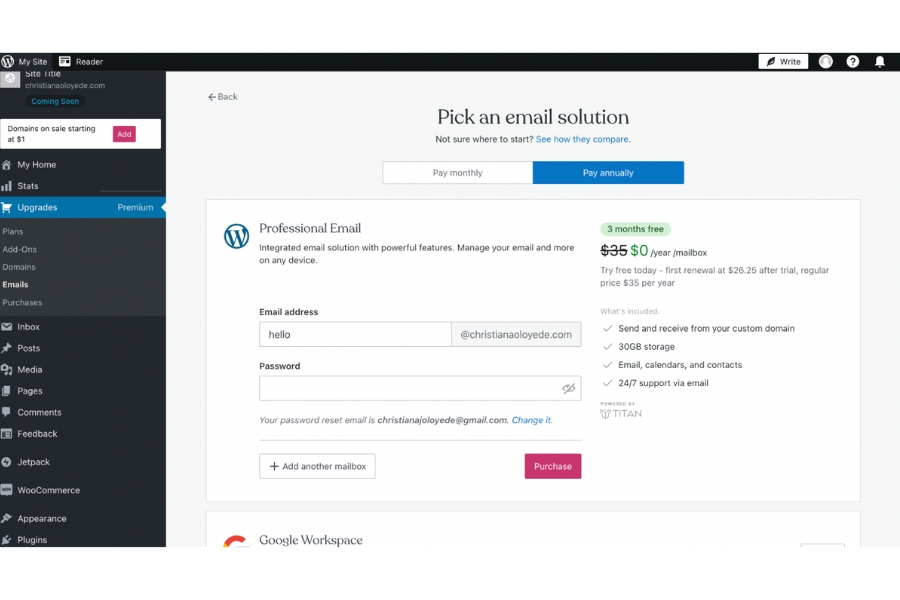
What is domain hosting?
- A domain name is a unique address used to access a website on the internet, consisting of a name (e.g. “example”) and an extension (e.g. “.com”Domain names are registered and managed by domain registrars authorized by ICANN.
- Domain hosting allows individuals or organizations to make their websites accessible on the internet by associating a domain name with the IP address of the web server hosting the website
- The main difference between a domain and domain hosting is that a domain is the unique name used to access a website, while domain hosting is the service that links that domain name to the actual website files hosted on a web server
- Domain hosting provides credibility, control, and flexibility in establishing an online presence. It allows website owners to choose a memorable name for their site that is easy for users to find and access
- Domain hosting is essential but not sufficient for a functioning website – web hosting, which provides the storage space and server resources to host the actual website files, is also required Many domain registrars also offer web hosting services.
In summary, domain hosting is the service that registers and manages the domain name that points to a website, while web hosting provides the server space to store and serve the website files. Both are necessary components for making a website accessible on the internet.
How do I create an email address with my domain name?
Method 1: Using GoDaddy
- Log in to your GoDaddy account:
- Visit GoDaddy.com and click on the “Sign In” button in the upper right corner.
- Enter your login credentials or create a new account if needed
- Navigate to Professional Email & Microsoft 365:
- Click on the GoDaddy icon in the upper left corner to go to the home page.
- Select “Email & Microsoft 365” from the product listing in the header, and then click on “Professional Email”
- Select a plan:
- Choose a plan that suits your business needs. For added email storage, consider the “Email Plus” plan
- Purchase an email account:
- Enter your payment information to complete the order
- Access your email product:
- Click on “Manage all” under your products to access your new email product
- Enter your domain:
- Select the domain you want to use from the list of domains you own. If you don’t own a domain, you’ll need to purchase one first
- Fill out your email information:
- Fill out the details for your desired email address, full name, password, and other required information
- Complete setup:
- Click “Create” to complete the setup process. GoDaddy will handle the rest and send you an email once the product is fully set up
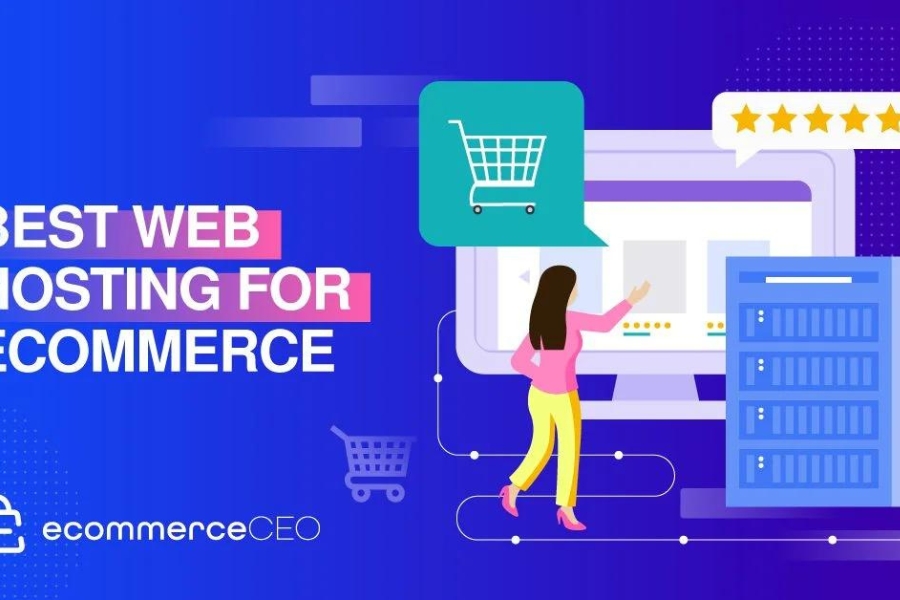
How do I create an email address with my domain name?
Method 2: Using Gmail
- Create a regular free Gmail account:
- Create a regular free Gmail account, such as
username@gmail.com
- Create a regular free Gmail account, such as
- Create your custom email address via your email hosting:
- If you’re using Bluehost, you can use Bluehost’s email account tool to create your email address from the “Email & Office” tab
- Allow Gmail to receive emails using POP3:
- Allow Gmail to receive emails using POP3
- Allow Gmail to send emails using SMTP:
- Allow Gmail to send emails using SMTP
- Test:
- Test your setup to ensure it’s working correctly
Method 3: Using Zoho Mail
- Create a Zoho Mail account:
- Go to the Zoho Mail website and create an account
- Create custom domain email accounts:
- Follow the simple steps to create custom domain email accounts for all your employees without downtime
Method 4: Using IONOS
- Choose a domain provider:
- Choose a domain provider and ensure the domain is available
- Register the domain:
- Register the domain by filling out the registration form, including your name, address, and email address
- Create your personal email address:
- Create your personal email address by defining a new local part and combining it with the global part (domain name plus TLD)
- Manage your inboxes:
- Manage your inboxes using the control panel provided by your email host
Method 5: Using Gmail with Google Workspace (G Suite)
- Create a Google Workspace account:
- Go to the Google Workspace website and follow the account setup wizard to configure the basic details
- Verify your domain name:
- Verify your domain name with Google Workspace (G Suite)
- Add MX records for email:
- Add MX records for email to complete the setup
These methods provide different approaches to creating an email address with your domain name, each with its own set of steps and requirements.
What is the best web hosting for e-commerce websites?
Choosing the “best” web hosting for your e-commerce site depends on your specific needs and priorities. Here are some top contenders, each with their strengths:
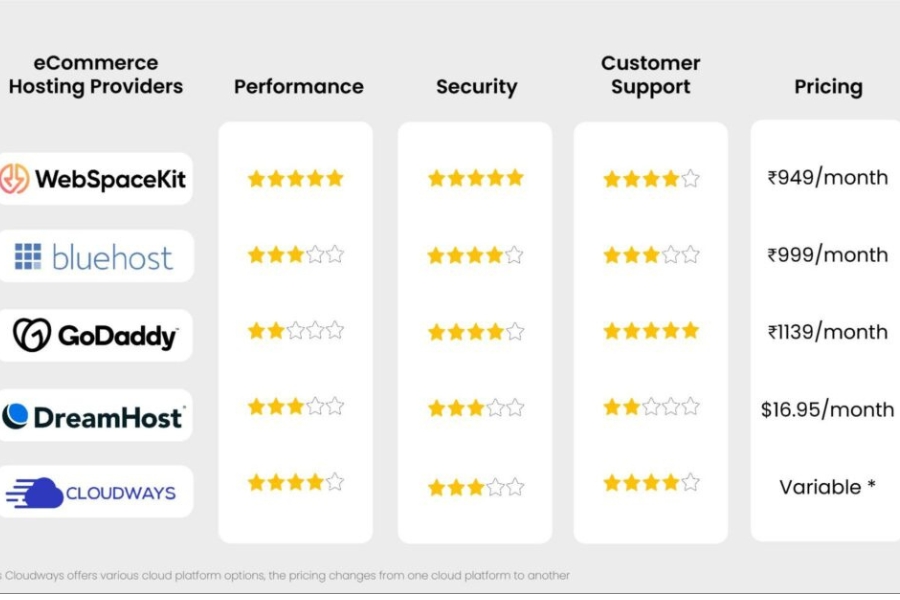
What is the best web hosting for e-commerce websites?
-
IONOS: Generally considered well-rounded, offering excellent speed, performance, and scalability for growing businesses
-
Hostinger: A great all-around choice, particularly praised for affordability and ease of use
-
DreamHost: Ideal for those seeking a reliable and secure option, especially for WordPress-based stores, with a 100% uptime guarantee
-
SiteGround: Another strong choice for WordPress users, known for prioritizing security and offering good speeds
-
Bluehost: A popular option for beginners using WooCommerce or WordPress, with budget-friendly plans
Here are some additional factors to consider when making your decision:
-
Budget: Prices vary depending on features and storage space.
-
Traffic volume: Ensure your plan can handle the number of visitors you expect.
-
Scalability: Choose a host that can grow with your business.
-
Security: Make sure the provider offers robust security measures to protect customer data.
-
Technical expertise: If you’re new to e-commerce, a user-friendly platform is essential.
Researching these providers and considering your specific needs will help you find the best fit for your e-commerce website.
Conclusion: Making an informed decision about web hosting for your business
Choosing the right web hosting solution is a pivotal decision that can impact your website’s performance, security, and overall success. Armed with the knowledge of what web hosting entails, the importance of various hosting options, and the factors to consider when selecting a hosting plan, you are now better equipped to make an informed decision that aligns with your business needs.
Remember, web hosting is not just about storing your website; it’s about ensuring that your site is fast, reliable, secure, and capable of growing with your business. Whether you opt for shared, VPS, dedicated, or WordPress hosting, prioritize uptime, customer support, scalability, and security in your decision-making process.
By taking the time to research and understand your options, you can choose a web hosting provider and plan that offers the best foundation for your website’s success. Investing in the right web hosting service is an investment in your online presence and, ultimately, your business’s future.